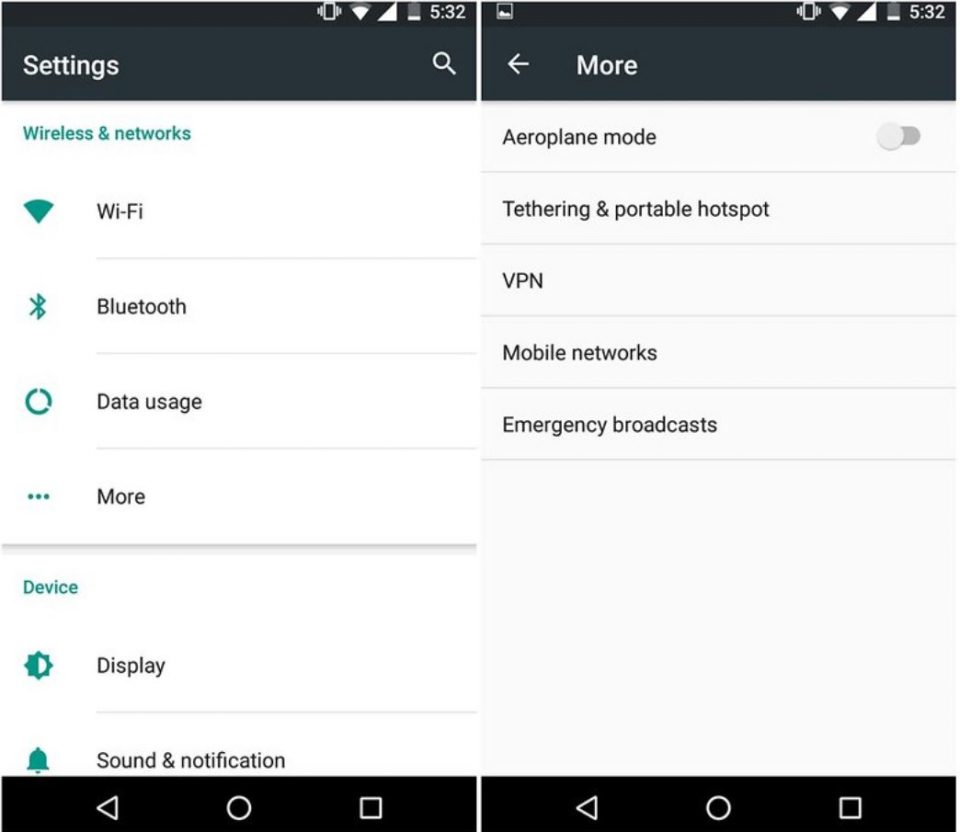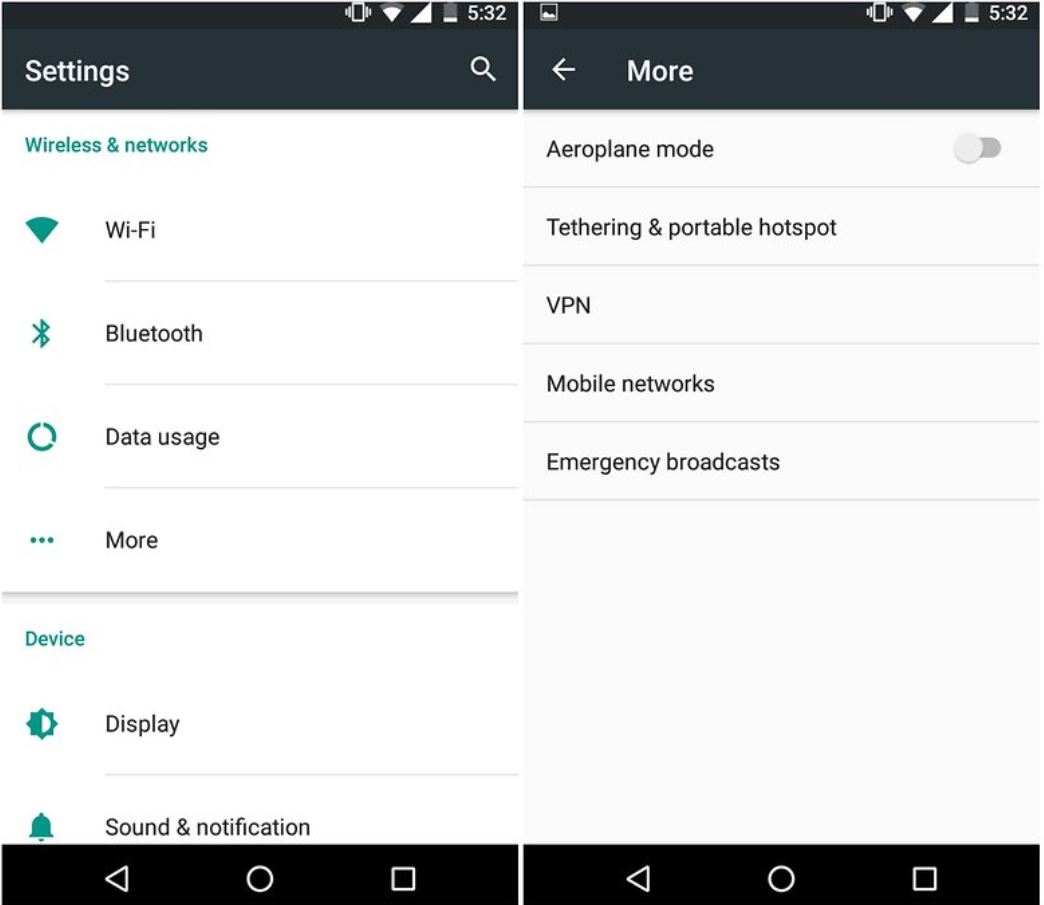
Ever find a smartphone abruptly lost its connectivity? The internet suddenly crash without any sign even if the connection has been opened? Every smartphone with any operation system (OS) has the same problem, including Android-supported phone. Most Android network would work well, actually. But sometimes, the network seems troubled for no reason. So, how to fix it? Dear users, be relieved. Here we serve ways to reset network settings on Android right for your smartphone spec.
Reset Network Settings On Android
-
Jelly Bean
Jelly Bean is the first OS we will talk about. If the Android smartphone has OS with 4.1 – 4.3.1 generation, then it should briefly be called as Jelly Bean OS.
To access the reset network menu on Jelly Bean, first, go to settings menu. Then search for More Settings. After the menu is opened, click Wireless and Networks. Do the checking on your connected devices such as data roaming and APN. If there is no problem with it, tap the APN menu. At last, click “Reset to default”.
-
KitKat
KitKat is the official name for OS Android with 4.4 to 4.4.4 generation. It is a more advanced version of Jelly Bean OS. Therefore it has some different reset network settings rather than its former version.
To load reset network menu on Kitkat, make sure the mobile data is turned on. Then go to Application. Look for the Settings app. Below Wireless and Network menu, click Data Usage. After that, search for APN menu and tap Reset to Default button.
-
Lollipop
Lollipop Android has very advanced network settings. However, it’s also arising some problems such as bug and lag. Hence it has new features like HSPA+ 3G and LTE, the bugging of the network just can hardly be prevented.
For the users who are still using Lollipop, this is the guide how to reset network settings on Android Lollipop. First, try to turn off the data for a minute. If it doesn’t work, just reset the APN. Go ahead to Settings. Click the “More” button. Afterward, tap the Cellular Network option, and then click Access Point Name. There will lay two options, add new APN and the Reset button. Ignore the first one and tap the option after.
-
Marshmallow
For the users of Android 6.0, here it is a way to reset networks settings on Android Marshmallow version.
First, remember that this reset wouldn’t just affect internet connection. But also, all the connections like Wi-Fi and Bluetooth. After that, you can go to the Setting menu. Click “Backup and Reset” button. Then tap on the “Network Setting Reset”. Click once more on “Reset Setting” button. Once the warning message appears, click the Reset Setting. Finish!
-
Nougat
Reset network settings on Android Nougat (7.0 generation) are quite similar to the previous version. What distinguishes them is on the first steps.
First, the Nougat users will have to go to the Settings app. They don’t need to go to “Backup and Reset” menu beforehand. They should look for the Wireless and Networks menu, instead. After that, click “Network Setting Reset”. Click the warning option that appears.
-
Oreo and Pie
On Android Oreo and Pie, to reset the network is also the same as Android Nougat. So, just follow how to reset the network on Android Nougat above.
That is all guide how to reset network settings on Android, from Jelly Bean to Android Pie version. If you think it is too hard, just contact the smartphone service nearby.