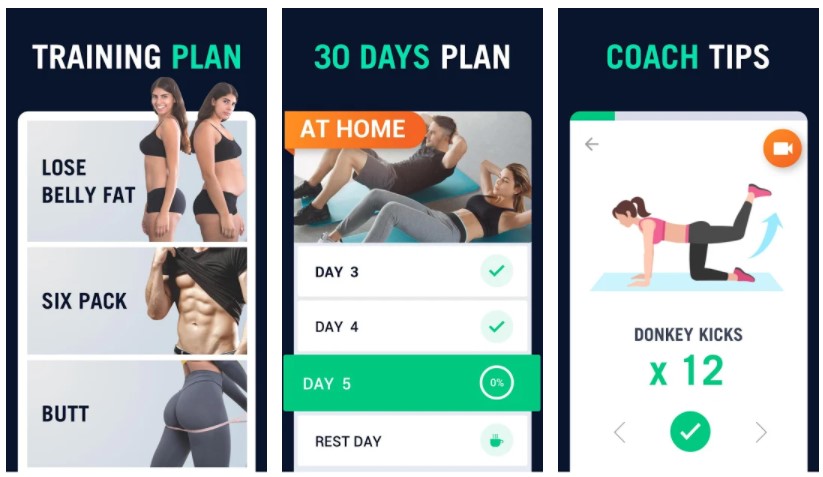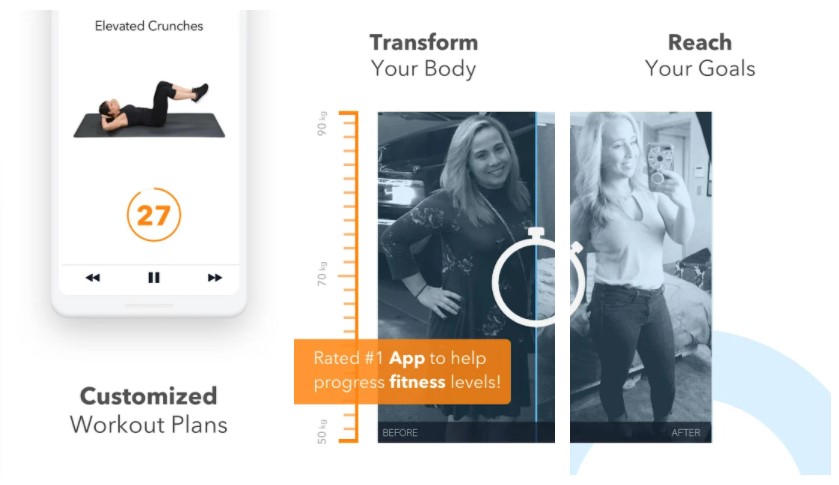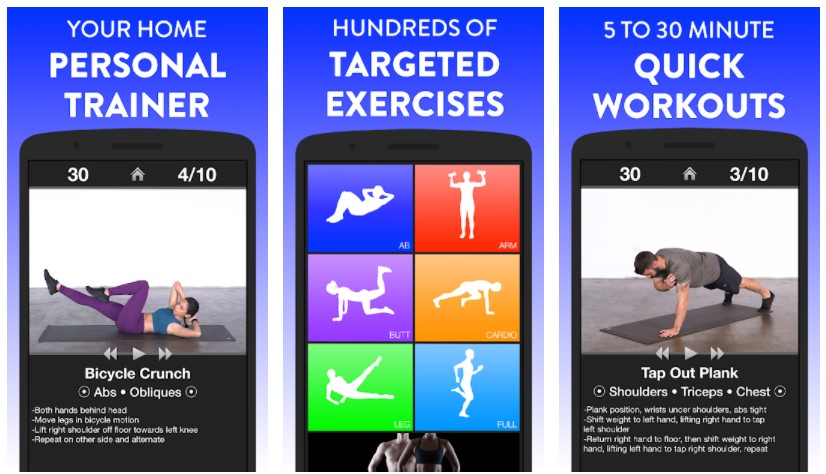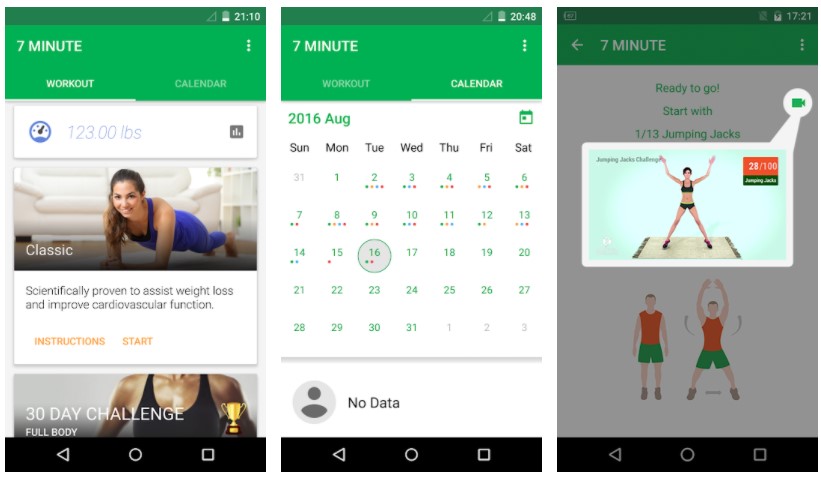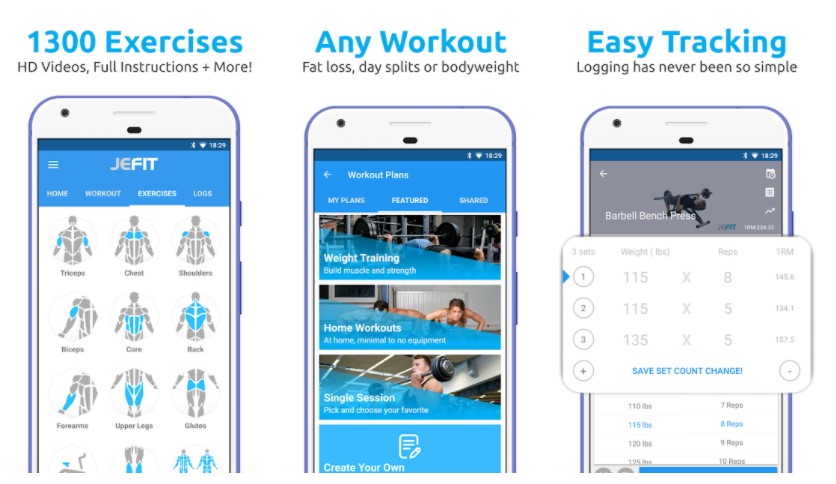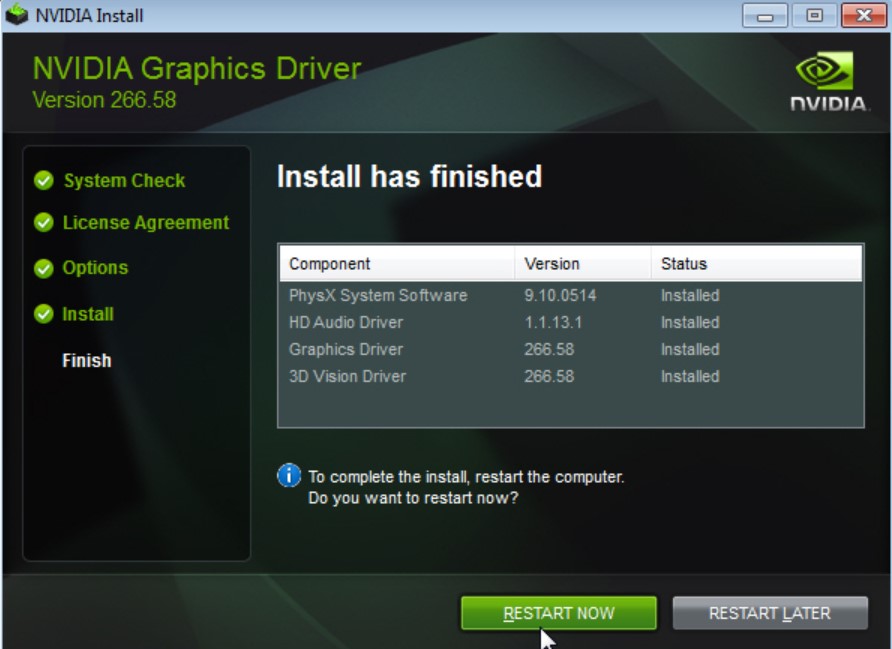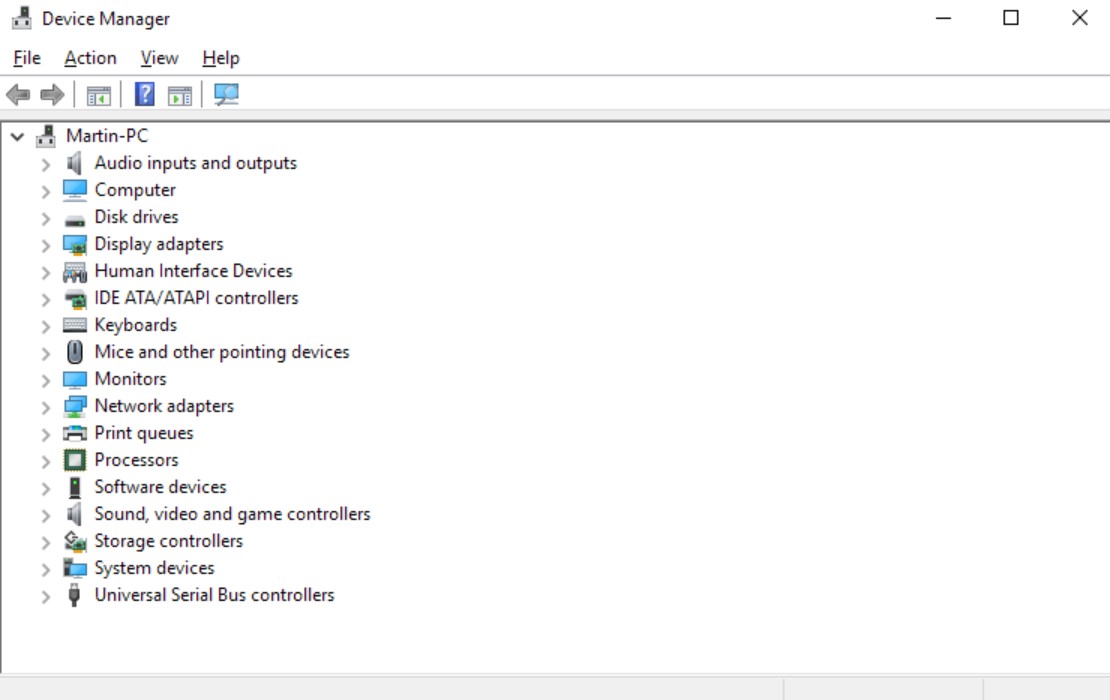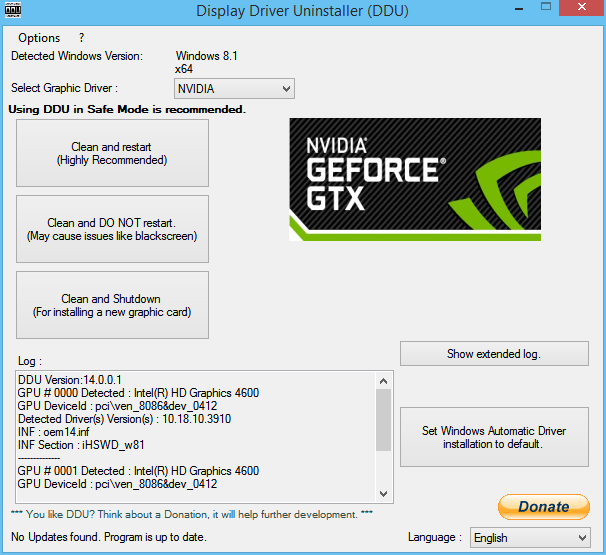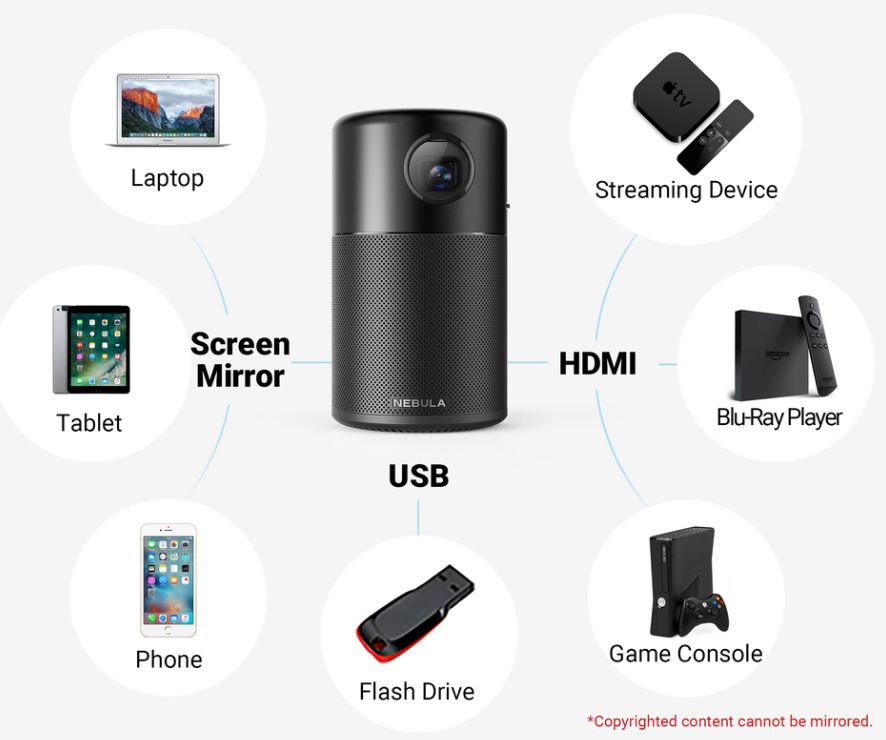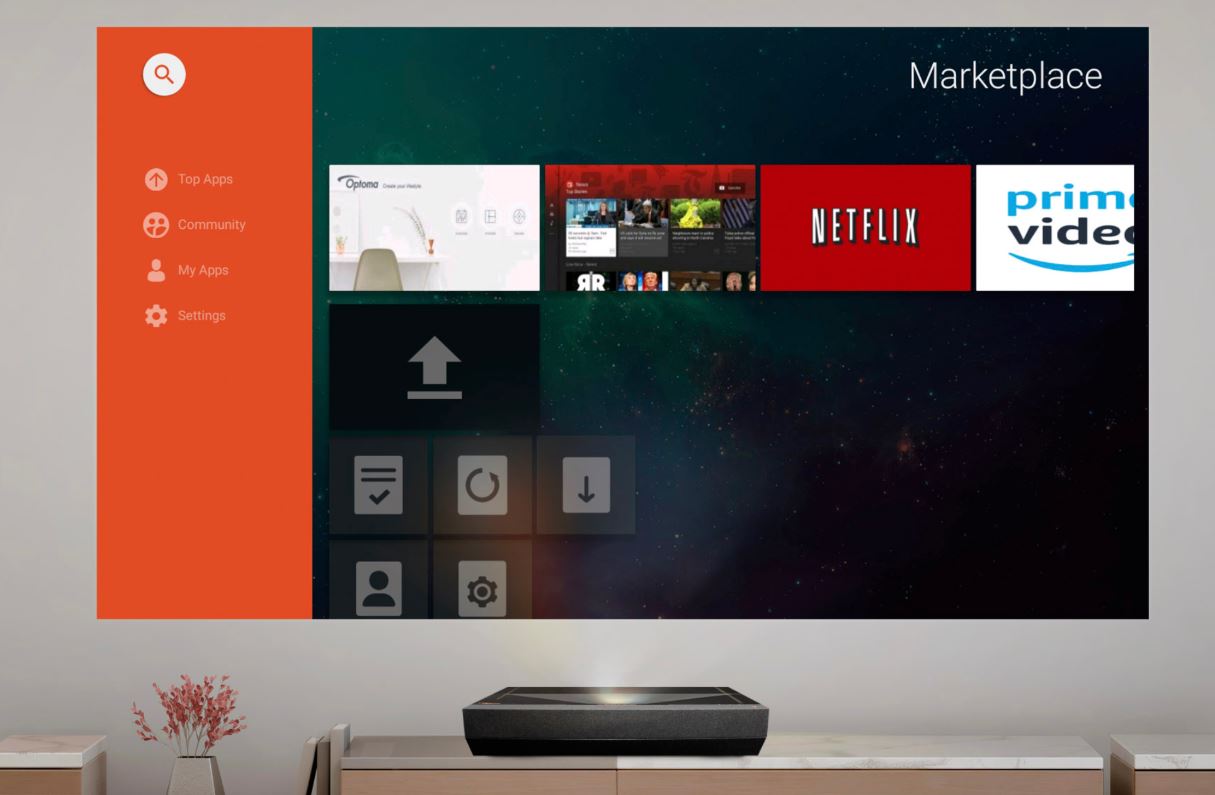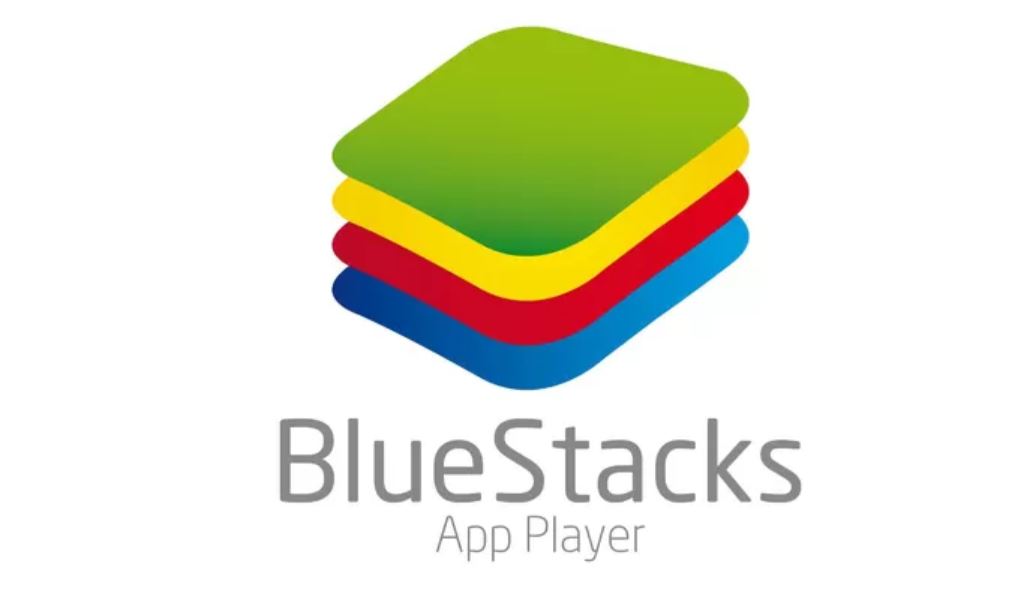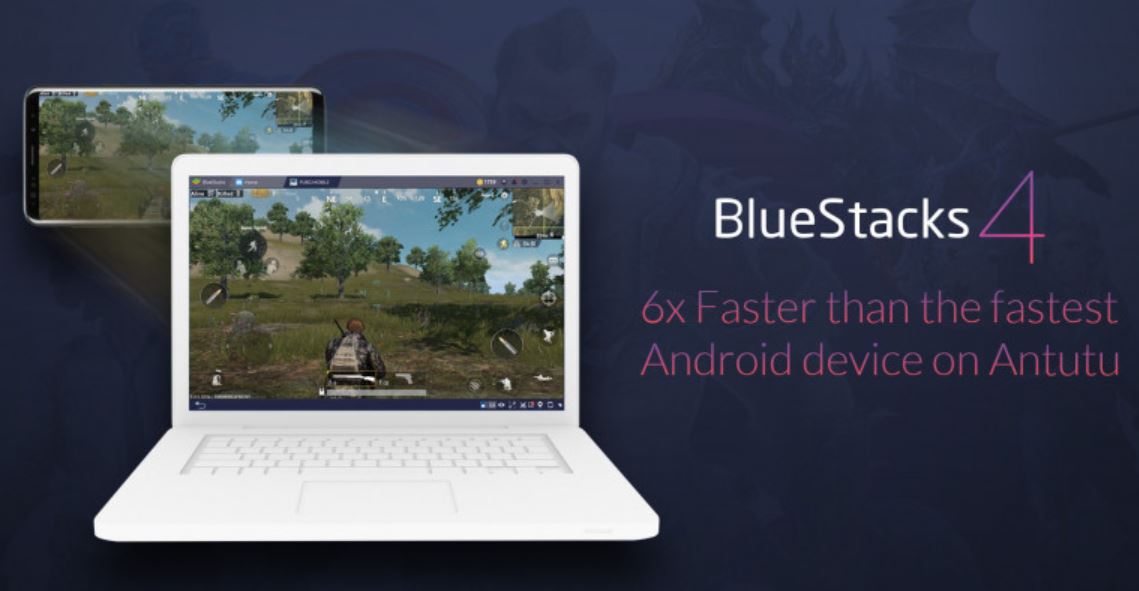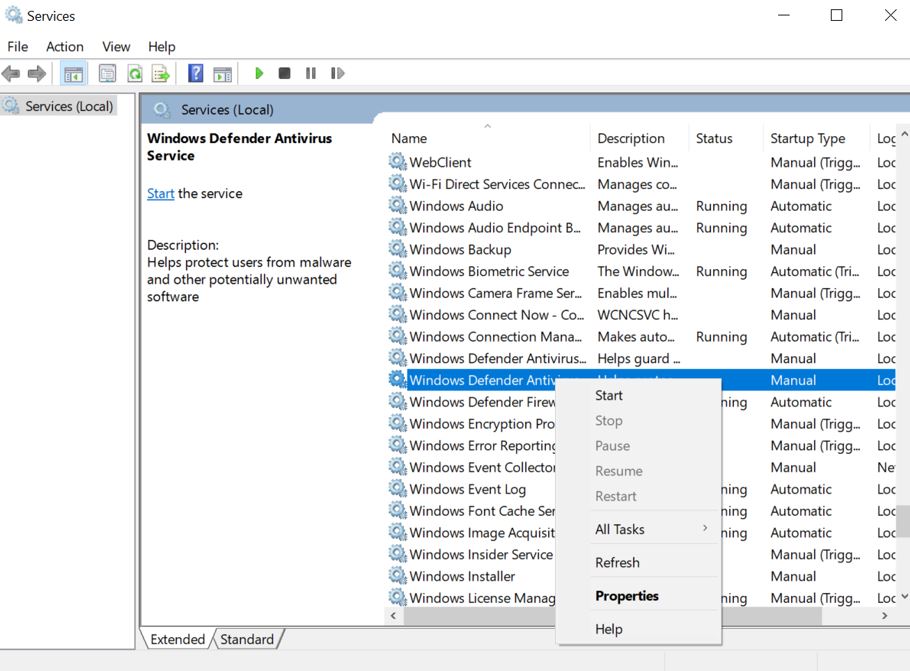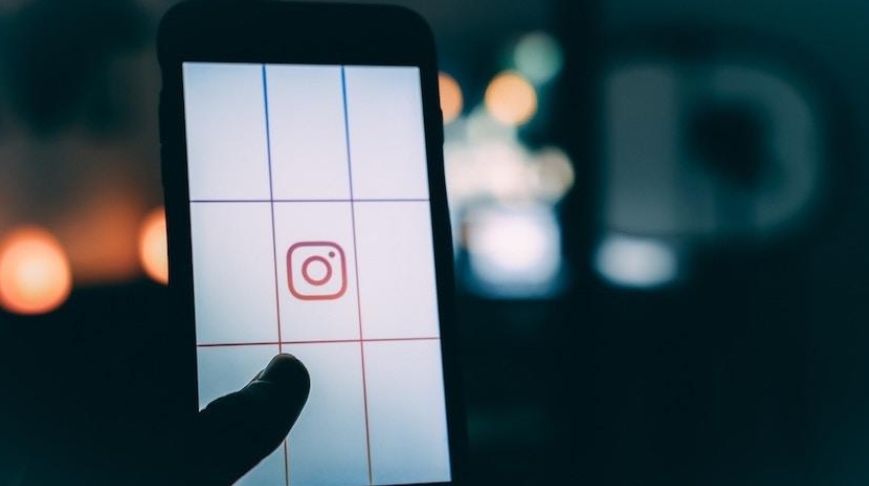Organizing files on your smartphone is getting easier with file manager apps. Myriad options are available on the market, from the most popular to the versatile one. If you find it’s hard to decide, you might need to check the best file manager apps for Android and iOS below.
In fact, picking the best app is completely your personal decision. However, there are some aspects that can be taken into consideration. You might need to consider the features, versatility, and also file size. Scroll on for the best apps to install on your mobile device.
6 Best File Manager Apps
The following apps are useful to help organize your files. Without further ado, take a closer look at these most recommended file manager apps:
1. iFiles
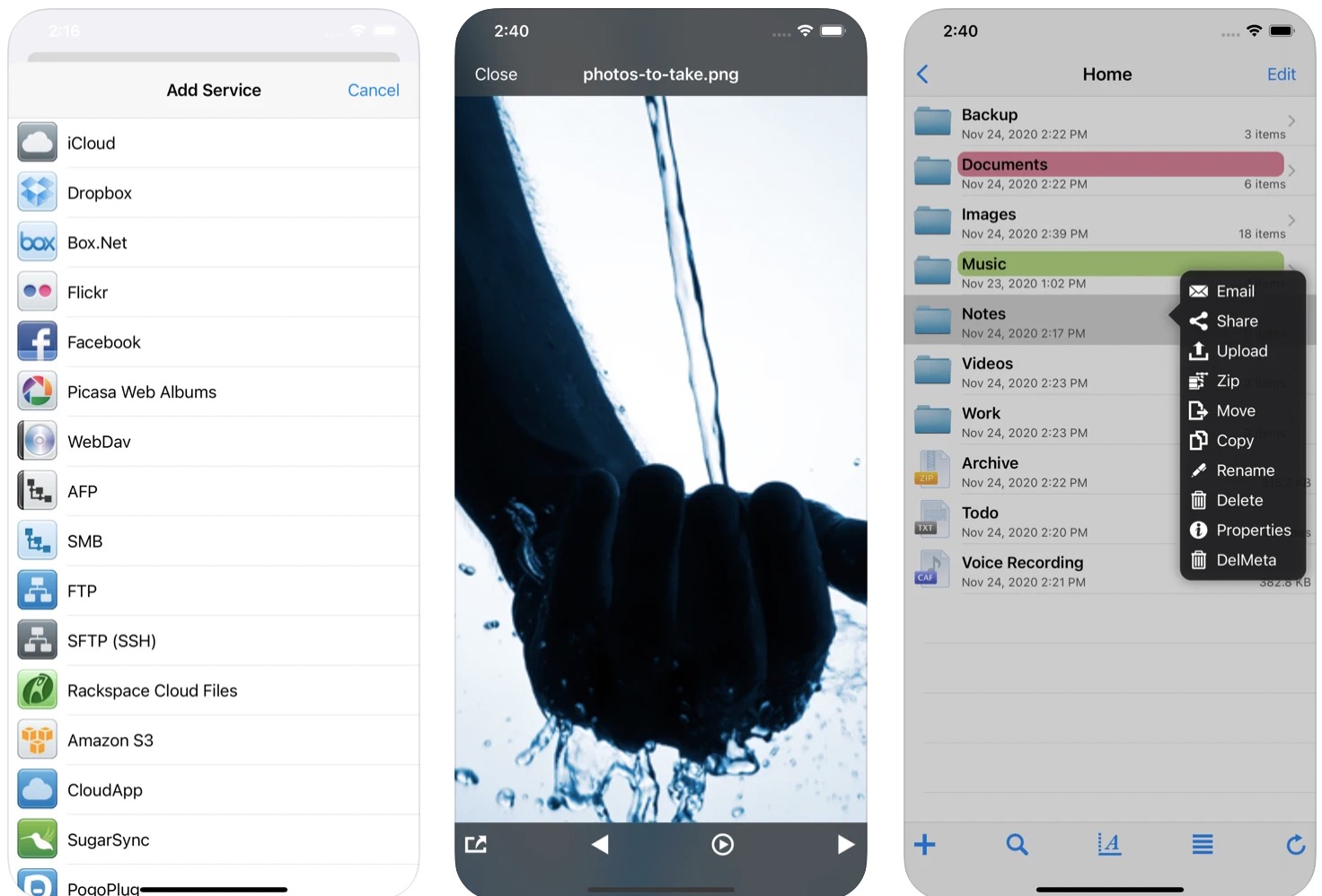
This app is one of the best file managers you could ask for. Available for iOS, it has all the features to arrange files without extra effort. Among the highlight, features is a voice recorder that lets you organize files without typing.
It also supports file customization, which means you can change icon, rename files, and color label to improve your mobile device. Not to mention it can handle various file formats, including PowerPoint, Excel, Word, PDF, and many more.
2. FileMaster
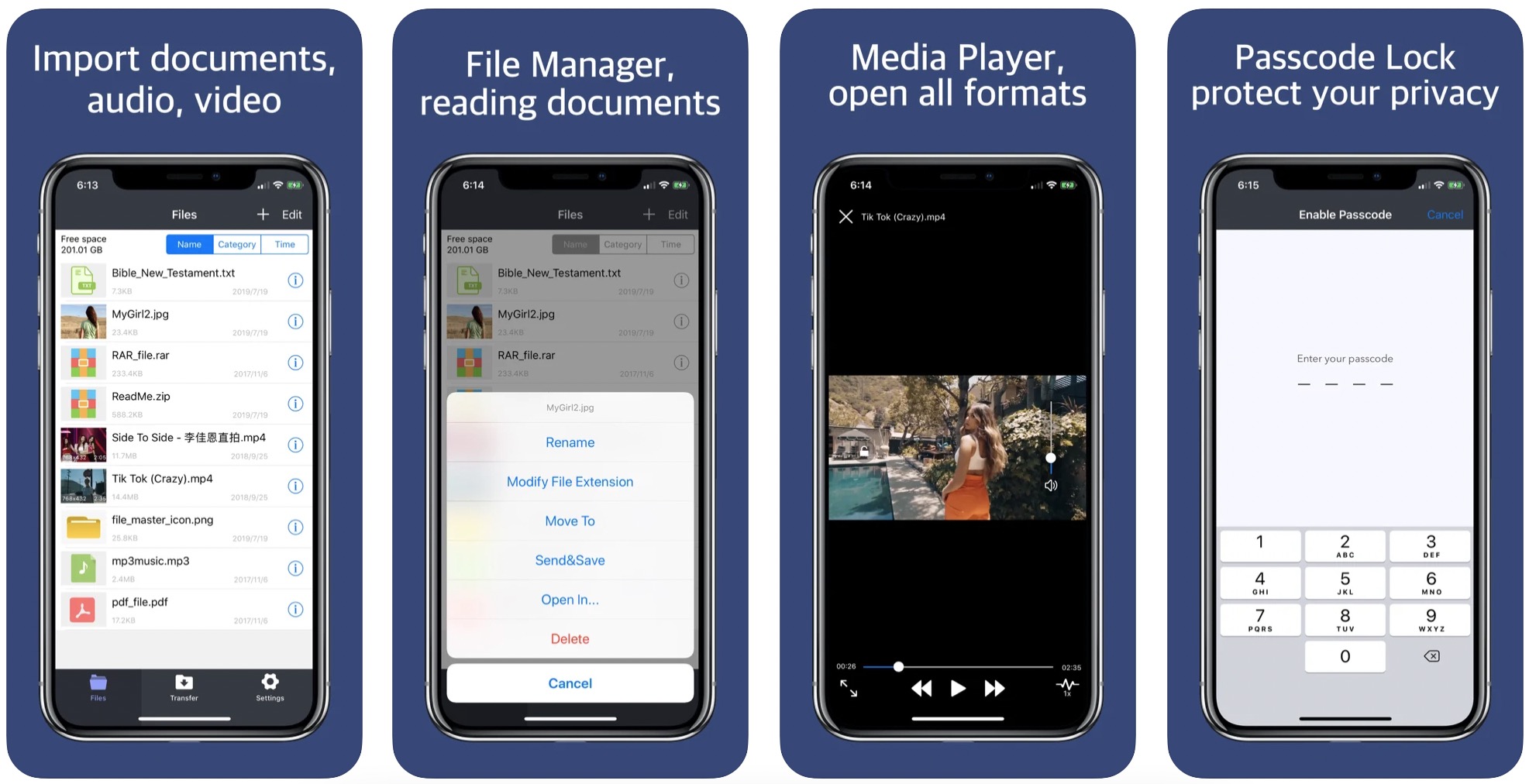
Organize your folder with FileMaster. This iOS app has a handful of features to upgrade file organization. Aside from having a Transfer feature, it also allows you to fix forgotten passwords and hide/unhide files. The app is also versatile to import photos and show subtitles of videos.
3. File n Folders
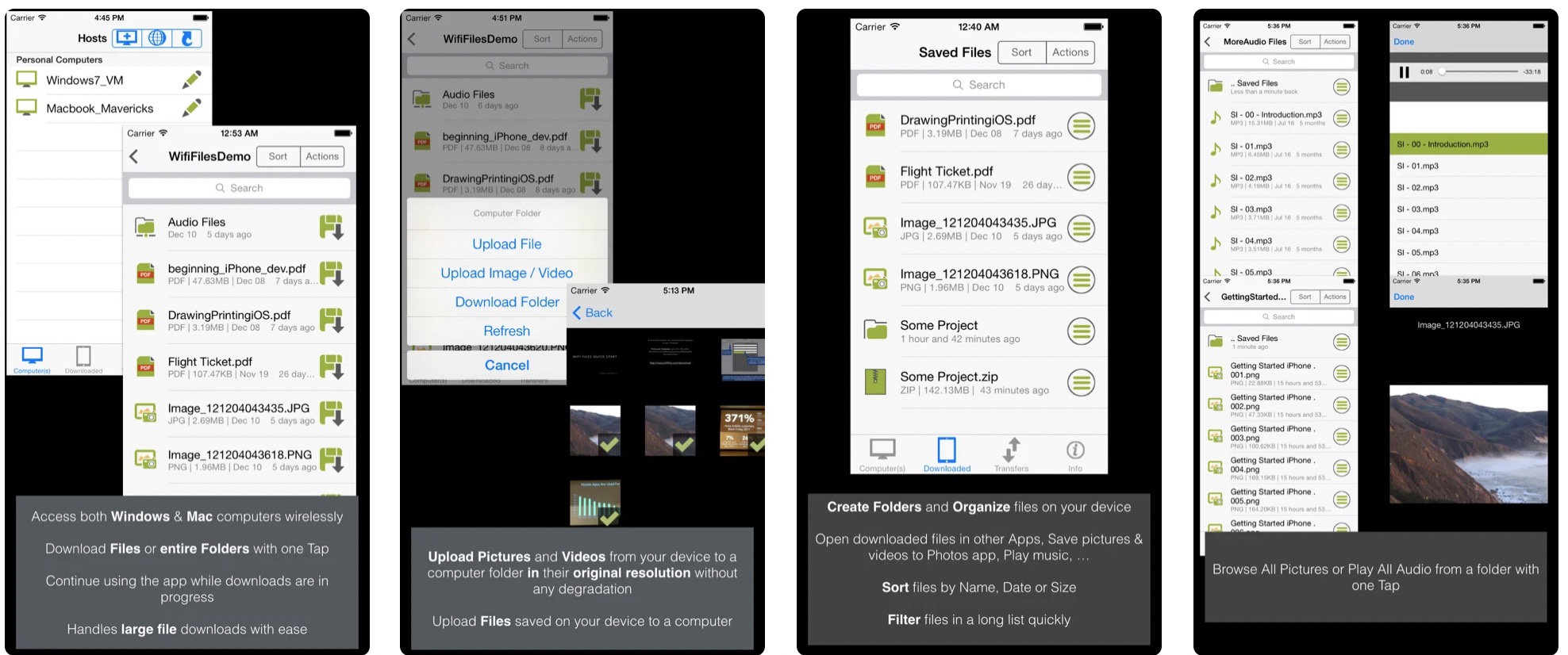
File n Folders is a good name to mention when it comes to the best file manager apps for iOS. This app is completely free, yet it has a number of features to level up users’ experience. It supports file and folder transfers, video/photo transfers, and video/photo upload from PC.
This file manager supports various formats of file, such as HTML, MS Office, PDF, and much more. Additionally, it has media functions that enable you to play audio/video. File n Folders is available for free on the App Store.
4. File Manager
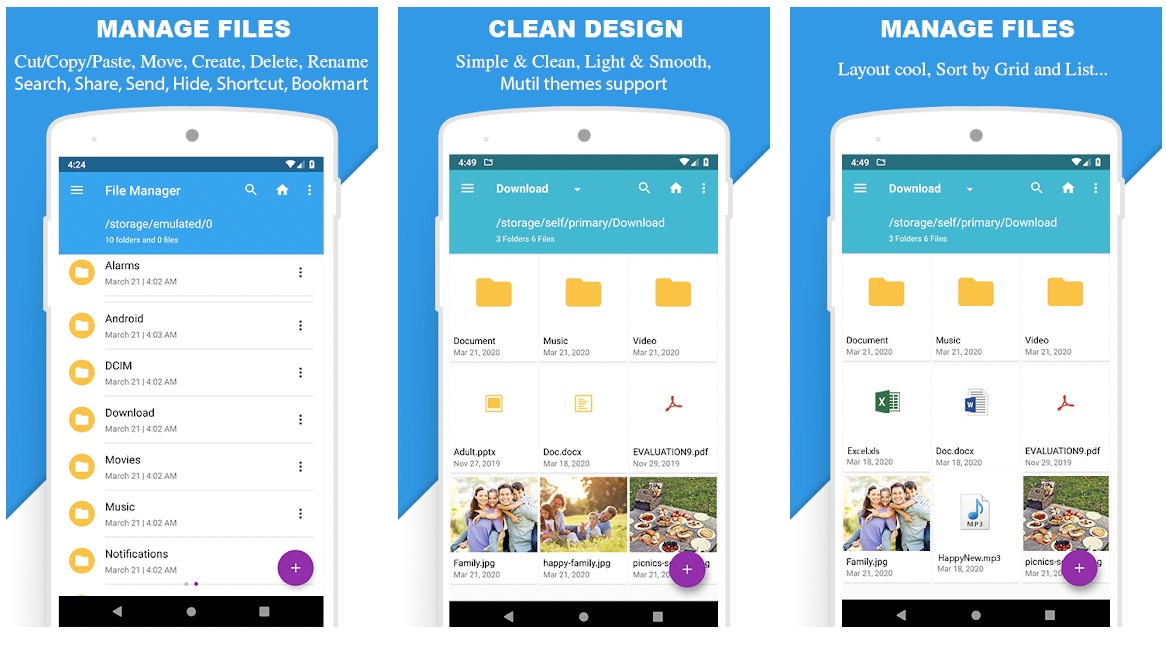
Android users can opt to install File Manager on their devices. Launched by Mobile Clean System Lab, this app helps manage your files and folders. It boasts a user-friendly interface and a wide range of features to make your phone organized.
Interestingly, this app enables you to share files, create backups, and uninstall apps. As a bonus, it supports up to 19 languages.
5. X-Plore File Manager
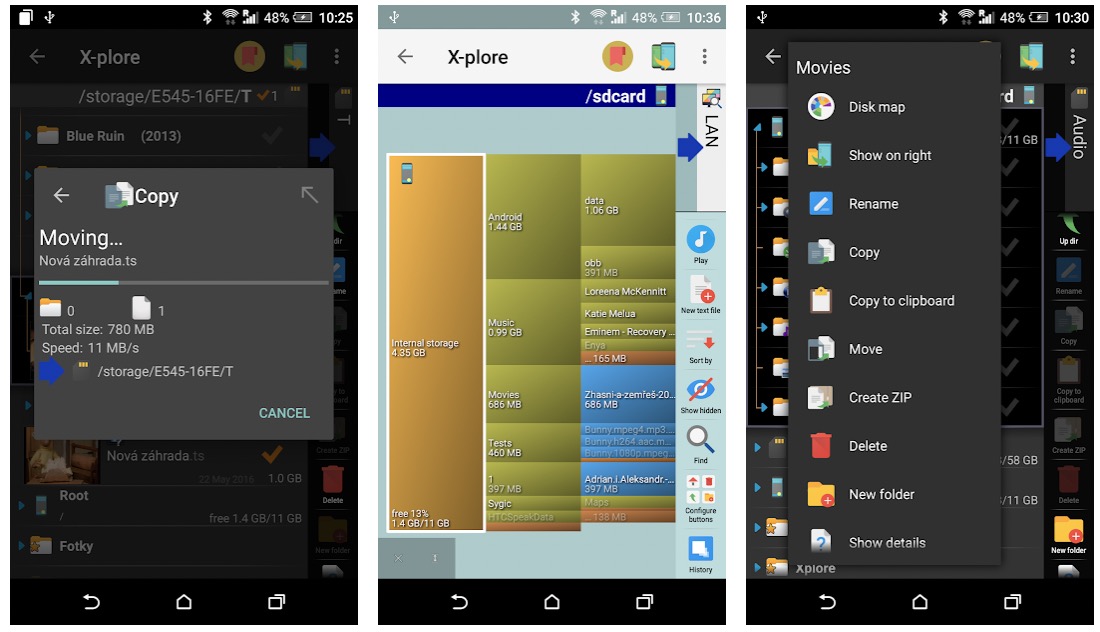
Compared to other similar apps, X-Plore File Manager has a distinct interface. It looks unique with a tree-view that displays all files and subfolders. On the left side, there is a small panel consisting of delete, disk map, copy to clipboard, and other tasks.
X-Plore highlights cloud storage access, built-in viewers for images, batch rename, and app manager. It also lets you get easier access to favorite folders, in addition to key shortcuts and configurable buttons.
6. Files by Google
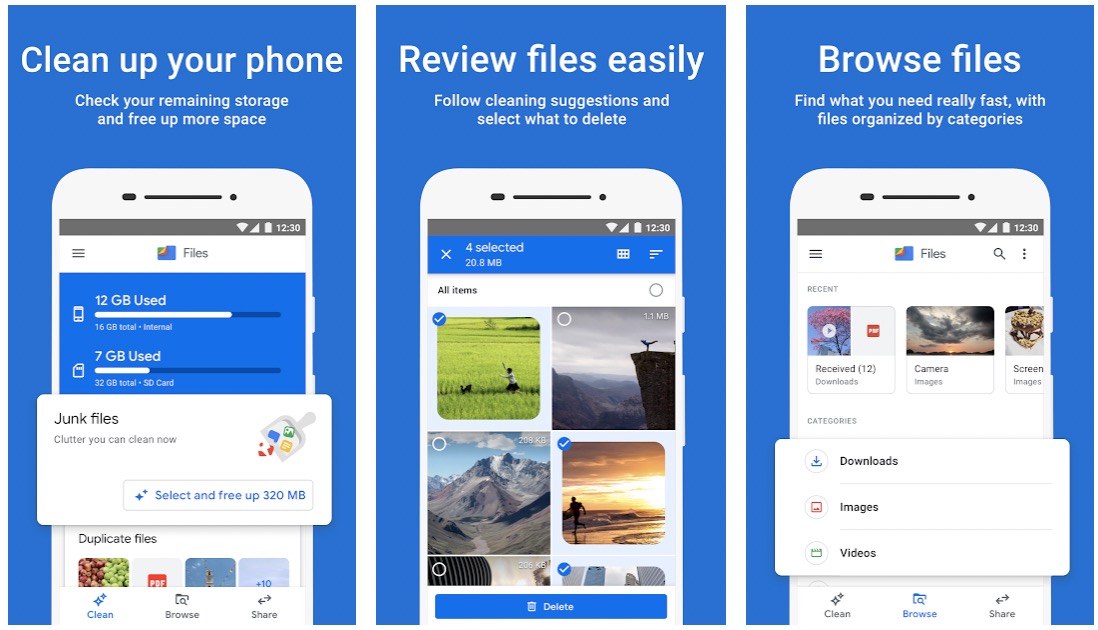
Last but not least, Files by Google can be the best file manager apps for Android. As mentioned on Android Ally, this app helps clean up and organize your smartphone. It enables you to check storage, take more control to hide or delete folders, and boost phone performance.
This app also features easy file management with the ability to share, view, delete and rename. Interestingly, you can share files online using this app. Using Files by Google, you don’t need to worry about losing data as it supports backup on the cloud.
With file manager apps, you can say farewell to a messy smartphone. The best six file manager apps above are ready to organize your files and folders as well as improve users’ experience. Go get your favorite app!